| For Windows 11, 10, 8.x, 7, Vista and XP | |
| Automatic and hidden backup of USB Flash drives | |
| Content / Insertion / Removal logging |
Want to know when USB Flash Drive is plugged in your computer?
Want to know its content?
Want to copy its data to your hard disk?
AutoUSBCheck do that, silently and automatically...
 How to use?
How to use?
- Start AutoUSBCheck (when AutoUSBCheck is running, you can close the settings dialog; the software will continue to run in background).
- Insert, at any moment, USB Flash Drive in your computer.
- The whole process is starting... You can check the log files and the data on your hard disk!
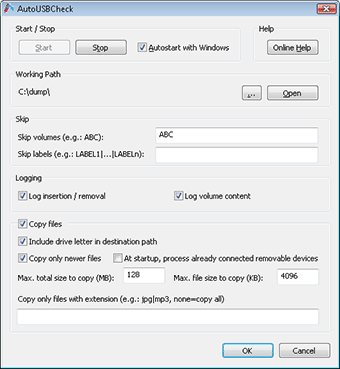 |
 Tips & Tricks
Tips & Tricks
- Keeping 'Ctrl' key pressed while inserting flash drive bypasses logging and copying.
- If you rename the extension of a log file 'aucno' to 'aucyes' and if you keep only some files in this log file, during the next insertion, these files will be copied first.
- To unlimit 'Max. total size to copy' and/or 'Max. file size to copy', set the value to -1.
 Configure as administrator, hide process for restricted users
Configure as administrator, hide process for restricted users
Only for experimented Windows users. Autostart AutoUSBCheck as admin, with admin settings, for all users.
- Install AutoUSBcheck with admin user.
- Configure AutoUSBCheck as you want, but leave "Autostart with Windows" unchecked.
- Create a new Windows scheduled task to run AutoUSBCheck as admin account when computer starts.
- Open Task Scheduler.
- Click "Create Task...", name it "AutoUSBCheck Startup" (or something else...).
- Select "Run whether user is logged on or not".
- In "Triggers" tab, click "New..." and choose "At startup".
- In "Actions" tab, click "New...", leave "Start a program", browse for AutoUSBCheck ("C:\Program Files (x86)\AutoUSBCheck\AutoUSBCheck.exe" and put C:\Program Files (x86)\AutoUSBCheck in "Start in").
- If you want, in "Conditions" tab, uncheck "Start task only if the computer is on AC power".
- In "Settings tab", uncheck "Stop the task if it runs longer than:".
- Click on the "OK" button.
 Download
Download
This project is archived and is no more available.
 Donationware
Donationware
This project is archived and is no more available.
 Links / Credits
Links / Credits
 Disclaimer
Disclaimer
Personal use only. Use at your own risk. No technical support given. Don't copy or distribute copyrighted media.
